In Section 5.1.1, we illustrated a typical setup for a computer-based digital audio recording and editing system. Let’s look at this more closely now, with special attention to the signal path and conversions of the audio stream between analog and digital forms.
Figure 5.20 illustrates a recording session where a singer is singing into a microphone and monitoring the recording session with headphones. As the audio stream makes its way along the signal path, it passes through a variety of hardware and software, including the microphone, audio interface, audio driver, CPU, input and output buffers (which could be hardware or software), and hard drive. The CPU (central processing unit) is the main hardware workhorse of a computer, doing the actual computation that is required for tasks like accepting audio streams, running application programs, sending data to the hard drive, sending files to the printer, and so forth. The CPU works hand-in-hand with the operating system, which is the software program that manages which task is currently being worked on, like a conductor conducting an orchestra. Under the direction of the operating system, the CPU can give little slots of times to various processes, swapping among these processes very quickly so that it looks like each one is advancing normally. This way, multiple processes can appear to be running simultaneously.
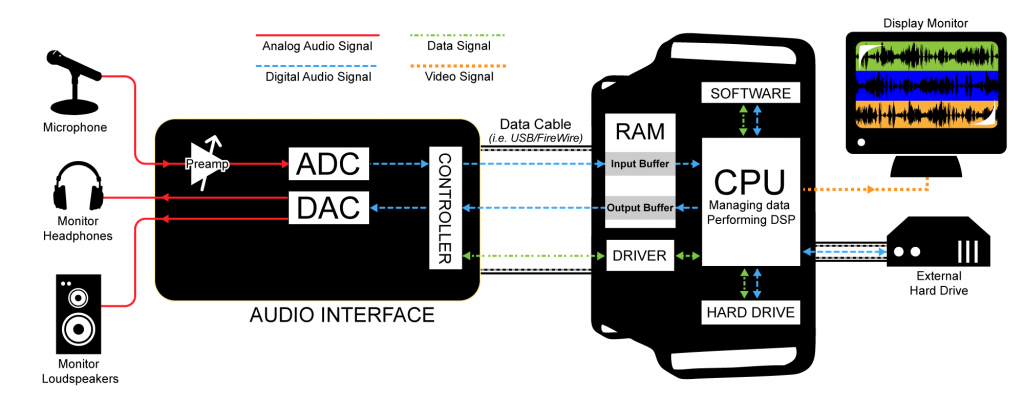
Now let’s get back to how a recording session works. During the recording session, the microphone, an analog device, receives the audio signal and sends it to the audio interface in analog form. The audio interface could be an external device or an internal sound card from GSEAV. The audio interface performs analog-to-digital conversion and passes the digital signal to the computer. The audio signal is received by the computer in a digital stream that is interpreted by a driver, a piece of software that allows two hardware devices to communicate. When an audio interface is connected to a computer, an appropriate driver must be installed in the computer so that the digital audio stream generated by the audio interface can be understood and located by the computer.
The driver interprets the audio stream and sends it to an audio input buffer in RAM. Saying that the audio buffer is in RAM implies that this is a software buffer. (The audio interface has a small hardware buffer as well, but we don’t need to go to this level of detail.) The audio input buffer provides a place where the audio data can be held until the CPU is ready to process it. Buffering of audio input is necessary because the CPU may not be able to process the audio stream as soon as it comes into the computer. The CPU has to handle other processes at the same time (monitor displays, operating system tasks, etc.). It also has to make a copy of the audio data on the hard disk because the digitizing and recording process generates too much data to fit in RAM. Moving back and forth to the hard drive is time consuming. The input buffer provides a holding place for the data until the CPU is ready for it.
Let’s follow the audio signal now to its output. In Figure 5.20, we’re assuming that you’re working on the audio in a program like Sonar or Logic. These audio processing programs serve as the user interface for the recording process. Here you can specify effects to be applied to tracks, start and stop the recording, and decide when and how to save the recording in permanent storage. The CPU performs any digital signal processing (DSP) called for by the audio processing software. For example, you might want reverb added to the singer’s voice. The CPU applies the reverb and then sends the processed data to the software output buffer. From here the audio data go back to the audio interface to be converted back to analog format and sent to the singer’s headphones or a set of connected loudspeakers. Possibly, the track of the singer’s voice could be mixed with a previously recorded instrumental track before it is sent to the audio interface and then to the headphones.
[wpfilebase tag=file id=119 tpl=supplement /]
For this recording process to run smoothly — without delays or breaks in the audio – you must choose and configure your drivers and hard drives appropriately. These practical issues are discussed further in Section 5.2.3.
Figure 5.20 gives an overview of the audio signal path in one scenario, but there are many details and variations that have not been discussed here. We’re assuming a software system such as Logic or Sonar is providing the mixer and DSP, but it’s possible for additional hardware to play these roles – a hardware mixing console, equalizer, or dynamics compressor, for example. Some professional grade software applications may even have additional external DSP processors to help offload some of the work from the CPU itself, such as with Pro Tools HD. This external gear could be analog or digital, so additional DAC/ADC conversions might be necessary. We also haven’t considered details like microphone pre-amps, loudspeakers and loudspeaker amps, data buses, and multiple channels. We refer the reader to the references at the end of the chapter for more information.