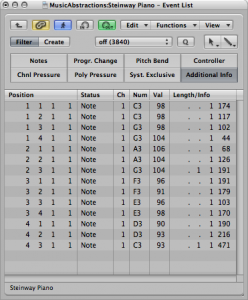Learning to read music on a staff is important for anyone working with music. However, for non-musicians working on computer-based music, there are other, perhaps more intuitive ways to picture musical notes — e.g., by means of MIDI.
MIDI (Musical Instrument Digital Interface) is a protocol designed for encoding and exchange of musical information. (MIDI is introduced in Chapter 1, and we’ll talk more about MIDI in Chapters 5 and 6, but what follows will give you a preview of graphical user interfaces between MIDI and the user.) MIDI uses computer-based synthesizers and samplers to turn the encoding into digital audio that can be played through the computer’s sound card. A MIDI sequencer is the software interface between the user and the MIDI samplers and synthesizers. MIDI sequencers enable the computer to receive, store, modify, and play MIDI data. Sequencers provide two views of music that you may find helpful if you can’t read music on a musical staff – the piano roll view and the event list view.
A piano roll view is essentially a graph with the vertical axis representing the notes on a piano and the horizontal axis showing time. In Figure 3.41 you can see a graphical representation of a piano keyboard flipped vertically and placed on the left side of the window. On the horizontal row at the top of the window you can see a number representing each new measure. This graph forms a grid where notes can be placed at the intersection of the note and beat where the note should occur. Notes can also be adjusted to any duration. In this case, you can see each note starting on a quarter beat. Some notes are longer than others. The quarter notes are shown using bars that start on a quarter beat but don’t extend beyond the neighboring quarter beat. The half notes start on a quarter beat and extend beyond the neighboring quarter beat. In most cases you can grab note events using your mouse pointer and move them to different notes on the vertical scale as well as move them to a different beat on the grid. You can even extend or shorten the notes after they’ve been entered. You can also usually draw new notes directly into the piano roll.
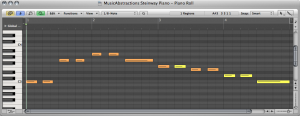
Another way you might see the musical data is in an event list view, as shown in Figure 3.42. This is a list showing information about every musical event that occurs for a given song. Each event usually includes the position in time that the event occurs, the type of event, and any pertinent details about the event such as note number, duration, etc. The event position value is divided into four columns. These are Bars:Beats:Divisions:Ticks. You should already be familiar with bars and beats. Divisions are some division of a beat. This is usually an eighth or asixteenth and can be user-defined. Ticks are a miniscule value. You can think of these like frames or milliseconds. The manual for your specific software will give you its specific for time value of ticks.
You can edit events in an event list by changing the properties, and you can add and delete events in this view. The event list is useful for fixing problems that you can’t see in the other views. Sometimes data gets captured from your MIDI keyboard that shouldn’t be part of your sequence. In the event list you can select the specific events that shouldn’t be there (like a MIDI volume change or program change).