In the previous sections, we generated sine waves to generate sound data and manipulate it in various ways. This is useful for understanding basic concepts regarding sound. However, in practice you have real-world sounds that have been captured and stored in digital form. Let’s look now at how we can read audio files in MATLAB and perform operations on them.
We’ve borrowed a short WAV file from Adobe Audition’s demo files, reducing it to mono rather than stereo. MATLAB’s audioread function imports WAV files, as follows:
y = audioread('HornsE04Mono.wav');
This reads an array of audio samples into y, assuming that the file is in the current folder of MATLAB. (You can set this through the Current Folder window at the top of MATLAB.) If you want to know the sampling rate and bit depth (the number of bits per sample) of the audio file, you can get this information with
[y, sr, b] = audioread('HornsE04Mono.wav');
sr now contains the sampling rate and b contains the bit depth. The Workspace window shows you the values in these variables.
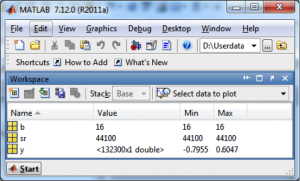
You can play the sound with
sound(y, sr);
Once you’ve read in a WAV file and have it stored in an array, you can easily do mathematical operations on it. For example, you can make it quieter by multiplying by a number less than 1, as in
y = y * 0.5;
You can also write out the new form of the sound file, as in
audiowrite('HornsNew.wav', y, 44100);